jFolder
Version 1.9
6 Oct 22
Website
Program Info...
Want to make your folders and drives stand out for easier identification? Customize their icons then! This program allows Windows 2000 and later
users to customise the appearance of icons for drives (Win2K only) and folders. You can choose the icon and tool tip of any folder, giving the same effect
(if desired) of system folders like the recycle bin or "My Documents". Normal icon files can be used, as well as the icons within some Executable
files.
Tested on...
Win10
Win11
Contents
Installation
Use
Programmers Notes
History
Licence and Registration
Liability
Contact
Installation
Run "Setup.exe" and follow the instructions. To remove jFolder, use the "Add/Remove Programs" option in the Control
Panel. jFolder stores all its data files in the designated application data area, often
"C:\Users\USERNAME\AppData\Roaming\Sinner\jFolder\". If you would prefer that it saves in the same directory as
jFolder either run the program from a removable drive, such as a floppy of a USB drive, or delete the "DefSet.txt" file from the
jFolder directory.
Use
Folders
Select your folder by using either the Choose button or by dragging it into the window. Next select your icon file. If the file is a DLL or an EXE file
and it has more than one icon then you can use the browsing buttons to select your icon. Finally you can type a description/comment if you want. When
ready, press "Go!". Once "Go!" has been pressed, "Cancel" changes to "<Undo" and "Go!" changes to
"Finish". Pressing of the "Finish" button terminates the program. Pressing of the "<Undo" button reverts to the folder
setup (if there was one) prior to this one. (A backup is kept in the folder.) Pressing "<Undo" a second time makes the folder
un-customized.
Drive Icons
This feature does not work for WinXP. For drives the method is very similar, but there are some important differences. First of all, the
description and the "Copy Icon" setting are ignored. Secondly, to undo you must restart jFolder and leave the Icon edit box blank while selecting
the drive. To select a drive it must be in this format; "c:\", that is three characters with drive letter, then the semi-colon and the
back-slash.
| Folder |
This is where you choose the folder to be customized. Either drag it to the window, type it in, or use the "Choose..."
button. |
| Icon |
This is where you choose the icon to be displayed. Either drag it to the window, type it in, or use the "Choose..." button. Below the edit
box is a display showing the currently selected icon. If the file has more than one icon available the browse buttons can be used to select the icon
that you want. |
| Copy Icon |
Selects if you want to copy the icon to the folder. This is useful if the folder will be moved a lot, especially if it is on removable media. |
| Description | This text will be displayed as a tooltip over the folder. |
| About | Shows program details |
| Cancel / Finished | This will instantly quit the program |
| Go! | This will execute the current settings |
| Undo | Restore the previous settings and/or remove all customization. |
Programmers Notes
This was initially written mainly for my personal use and I just thought at the time that some others would find it interesting. (All it does is alter
the "desktop.ini" file for the Web View of the folder.) However, while I think that I was the first with a program of this type, all but the
tool-tips can be done standard with WinXP. This version is mainly for adding a few minor features and cleaning up the code. I am not really sure where
this program will go next. It has been around for about 2 years and I think that I might be the only one that actually still uses it... It was interesting
to work on it again however.
Many years later....Not much has changed, so the old comment really stands. Only made this comment to hightlight that the 2 years comment was made in the past.
History
| 1.0 | Initial Version |
| 1.1 | Ability to use Exe files as icons, tool tips, drive icon changing, major internal revisions |
| 1.9 | Sinner Computing re-align and rebuild |
Licence and Registration
This program is released as
Guiltware. If you find it useful and
wish to show appreciation then either simply tell us, donate, or consider registering another program. There is no requirement to do
anything; the program will not nag, expire, nor is it missing any features. Permission is given for all forms of distribution, including
CD compilations and Websites, providing the ZIP file is unaltered and it is made clear that jFolder is a Guiltware program and that any
costs are for the distribution, not the program itself.
jFolder is a copyrighted work and thus permission is not given for you to decompile, disassemble, modify, translate, enhance or create
derivative works from this program. If you feel that you need to do any of those actions, and that those rules do not apply to you,
contact us first.
Liability
Sinner Computing accepts no liability for this software to the maximum extent allowable by law. Installing this software is the decision
of the installer, and signifies that you agree with this liability statement. Thus, any damage/loss caused by the use of this software is
not in any way the responsibility of Sinner Computing. This includes, but is not limited to, physical damage and loss of income/time. In no
event shall the maximum liability of Sinner Computing exceed the registration fee paid by the user, if any. Because some jurisdictions do
not allow the exclusion or limitation of liability for consequential or incidental damages, in such jurisdictions the liability of
Sinner Computing shall be limited to the extent permitted by law. If at any time you do not find these conditions agreeable you are required to
remove this software.
Contact
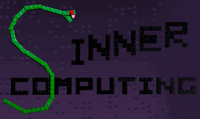 Our Sin is to reject bloated software!
Our Sin is to reject bloated software!


