Break
Version 1.9
12 Sep 22
Website
Program Info
Break is designed to help you work more effectively by recording your work times and reminding you to take a break when you have been
working for over a set time. Work can be divided into an unlimited number of different categories, with maximum work capping for each
category, plus a recorded total for each of the last seven days, as well as an over all total, average, and percentage. This enables you
to know how long you are on your computer, and what you do most while on it. In addition, Break totalises time at work, time on break
and also time that the computer is unused. The timer can be set in minute divisions up to 120 minutes and can remind you using a window
and any common sound file to get up and go for a walk, have a coffee, go home, go to bed etc. For those that need that extra push to stop
working, Break can blank the screen as well. Text logging, target time notification (with automatic calculation as well as manual), random
alert sound, random alert text, auto reset, file alerts, micro breaks, file logging & auto boot are also supported.
Contents
Installation
Upgrading
Use
Main Window
Icon
Menu
Work Details
Options
Text.txt file
Data Files
Programmers Notes
System Impact Statement
History
Licence and Registration
Liability
Contact
Installation
Run "Setup.exe" and follow the instructions. To remove Break use the "Add/Remove Programs" option in the Control
Panel. Break stores all of its data files in the designated application data area, often
"C:\Users\USERNAME\AppData\Roaming\Sinner\Break". If you would prefer that it saves in the same directory as
Break either run the program from a removable drive, such as a floppy or a USB drive, or delete the "DefSet.txt" file from the Break
directory.
Upgrading
If you have a previous version of Break installed it will use the previous data and upgrade to the new format. Please note that the
new format is not compatible with the old and the upgrade cannot be reversed. If you have a log file Break will scan it for suitable data
that will be turned into a database. If not it will just make a single work type for all the recorded work. When Break has finished
scanning it will show the data it has found and ask if it is OK. Check if the totals match what you expect, and if they are then press
the OK button and you are ready!
Use
Break is ready to go the instant it is installed, but you will probably want to configure it so it more relevant to how you work. To
start the timer click on the icon or the current time section of the main window. When the time is up you will be notified and you can
either go on break, or press Snooze if you are in the middle of a job and need an extra five minutes.
Below is a detailed description of all of the functions of Break. Items in Bold are feature or window names.
Main Window
The main window is divided up into two sections; at the top is Current Time and Recent Work is shown at the bottom. In the Current
Time section what Break is currently counting time for. If it's a task the name is shown as well as the total time for today, the time
until the next break and the total time to go or total work time. If you click in this area then the mode changes to
"Break" and it displays the totals for the total break time of the current day. Similarly, if Break is set to "Away"
the Away totals are displayed here as well. In the Recent Work section is show stats about up to twenty of the most recently active work
tasks, as well as the totals for all work and break statistics. If you bring up the right click menu from this window and the pointer was
over one of the twenty work names you can quickly select or edit that work.
The data on this page is updated every six seconds, but some of the totals are only recalculated every five minutes to avoid needless
CPU drain. However if you want the statistics to be updated early you can just select "Refresh" from the right click menu.
Please note that due to rounding the percentages may not add up to 100%, especially the Work Day percentages as they are calculated
using a complete day as 100%. (In other words if you have your computer on 12 hours the most the total percentage will be is
50%.) The size of this window can be reduced and it will show more or less work types. It also set as on-top, or even transparent.
Icon
If you leave the mouse pointer over the Break icon in the System Notification area (also know as the System Tray) a tool tip will
inform you of the current program status. The first state is called On-Break and it is signified by an upright Coffee Mug icon.
This is the default state on start-up. If you left-click on the icon then Break will toggle to Working mode and the icon will
change to an upside-down Coffee Mug. In Working mode the the current work time will be shown and if the Break Reminder
function is enabled then it will also display the time until Break reminds you to take some time off.
Menu
Right clicking on the icon or in the main window will bring up a menu. The contents and item positions of this menu depend on where you
open it and also the current status of Break.
Work Details
This window shows the data for the selected work type. To the right is the work records from the last seven days as well as the
total, average and percentage. To the left is details that can be edited. Due to the ability for times to be added and deleted the
work count is not updated while this window is open. (All work is added to the selected type when the window is closed.)
Break Options
This Window appears when you select "Options..." in the menu.
| Work Logging |
| |
| Monitor Activity | Selects if Break will monitor mouse and keyboard activity to know if you
are away from the computer |
| Away Time | If Monitor Activity is enabled then this is the time of inactivity that Break will require to
decide you are away. Once Break has decided that you have left it will deduct the Away Time from the Work Total and add it to
the Away total. It will then continue adding time to the Away Total until it detects mouse movement. |
| File Log | Saves the daily work log data to "dLog.txt" |
| Show Report | Displays the totals of the last days work at the end of each recorded day. This will either be soon after
midnight, or when Break is started the next day. |
| View Log | Shows the Break work log file |
| |
| Target |
| |
| Target Mode | Alter this to set the target calculations to be off, manual or automatic. When in automatic Break
calculates what work is needed in the following day to maintain the average. |
| Re-Calc | For performance reasons the projection only updates if the mode is changed. Pressing this button will make
Break recalculate the projection based on work done after the options window was opened. |
| Projection | Here is shown the work that was scheduled for today, as well as the work for tomorrow if no more work is
done today. |
| |
| Misc Settings |
| |
| Work notes | Text in this box is added to the log at the end of the day. Once it has been logged it is cleared. |
| Confirm Quit | Sets Break to confirm quit requests. |
| On Top Alert | Sets the alert windows to be above other windows. |
| Auto Start | Selects if Break will start when Windows starts. |
| Lock Screen | Blanks the screen at break time. |
| Decimal | When on minutes are shown as fractional hours, otherwise minutes are shown as minutes. |
| Long Meeting | Makes time hibernated/suspended while At Meeting is enabled to be counted as work. |
| Auto Show | Sets Break to automatically show the Main Window on start-up. |
| Transparency | This is the degree of transparency that the main window will have when Transparent is enabled. To
clarify, 90 is very transparent, 10 is mostly solid. |
| Functons | You can select various database function here. These include; |
| Log Totals | Adds a list of the current totals to the log. |
| Zero Totals | Clears the work totals in the database. The names, comments, break count, away count and day count are
unchanged. |
| Zero All | Clears the work totals in the database as well as the break count, away count and day count. The names and
comments are unchanged. |
| Help | Shows this File. |
| |
| Break Reminder |
| |
| Enable | Turns on the Break Reminder functions |
| Work Time | Sets how long between times that Break will remind you to take a break. It is settable between 5 and 240
minutes and can be set via a slider bar or the edit box. |
| Action | Selects if Break will show a window as a break reminder and/or play a sound. The sound can be either
the default system beep, a set sound file (wav, mp3 and mid are supported) or select a random sound file from a selected directory.
Break can also be set to run a file instead of playing a sound. This enables you, for example, to run a screen saver. |
| Test | Tests the current break reminder action |
| Text | This is the text that Break will show if the reminder window is enabled. If you edit the
Text.txt file file you can change the names in the quick-set comboboxes. Alternatively, you can enable the
Random text mode by selecting the check-box to the right. In this mode a phrase is randomly selected from the
Text.txt file.
|
| Auto Reset | Selects if Break will reset the count if the timer is stopped in mid count. When the
"Auto Reset+" option is enabled Break will only reset the time if you have been on break for five minutes. |
| Snooze | Allows you to change the default snooze length for times when you want to finish what you are working on
prior to taking a break. |
| Auto Cont | In this mode Break will reset and resume countdown once the Work Reminder window is closed. This feature
is disabled when a non-window reminder is selected.. |
| Auto Begin | If selected Break will assume that you are already working when you start it. |
| |
| Micro Breaks |
| |
| Micro Break Enable | Break can also be used to remind you to look away from the screen and/or do some quick stretches.
These breaks can be at either half or quarter intervals from your main break time. |
| Micro Break Action | Selects either just the selected sound or a window will alert you to take a micro break. The
sound can be either the default system beep, a set sound file (wav, mp3 and mid are supported) or select a random sound file from a
selected directory. |
| Test | Tests the current Micro Break reminder action |
| |
| Maximum Break |
| |
| Max Break Enable | When this is enabled Break will remind you when a pre-set time in seconds has expired, so you
know that it's time to return to work. |
| Max Break Action | The Maximum Break reminder sound can be either the default system beep, a set sound file
(wav, mp3 and mid are supported) or select a random sound file from a selected directory. |
| Test | Tests the current Maximum Break reminder action |
Text.txt File
This file is used to customise the text messages. By default Break will allow memory space for only 10 entries per type, however you
can make it up to 200 using the options in the file. (Only do this if you need to however as Break requires 200 bytes of computer
memory per entry.) For further details please refer to the example "Text.txt" file included with Break.
Data Files
Break stores the times for each data type in a file called "BrkDB.lbf" and the rest of the data is stored in a file called
"dBreak.dat". These files are backed up regularly to separate files labelled "BrkDB.lbf Bak" and
"dBreak.dat Bak". It is recommended that you backup these files as an extra precaution.
Programmers Notes
There shouldn't be any major apparent changes in this version. It is just a rebuild of the lower libraries. Thus what follows next is the comments from the last version...
A resizable window to allow for larger work descriptions has been planned for a while. While I was at it I also added the ability to
show up to 20 work types at once.
If you have any thoughts on Break please EMail them my way as I am always interested in improvement ideas. I do have substantial
feature plans for Break, but it is not one of our most popular programs so it is hard to justify the time.
System Impact Statement
We go to great lengths to reduce system impact, but we feel that it is still important to explain here what our programs do to your
system. If you feel we are missing something, or you need further clarification, please contact us.
| Registry | Break uses the registry if you enable one of the "Auto Start" options. The
installer that comes with Break uses the registry only for the required un-installation data, and not at all if you use the
"Extract Only" mode. |
| System Settings | Break does not change any system settings. |
| Files | All of its program files are stored in the installation directory, and all of its data files are stored in the
designated application data area, often "C:\Documents and Settings\USERNAME\Application Data\Sinner\Break". If you would
prefer that it saves in the same directory as Break either run the program from a removable drive, such as a floppy of a USB drive, or
delete the "DefSet.txt" file from the Break directory. These directories can be opened via the About box. |
| Network | Break and its installer do not access the internet in any way, but the ReadMe does have three graphic files that
are stored on the internet. (They are not used as web-beacons, merely spacers and images for the payment processors.) |
| CPU | Break does not have any CPU demanding functions. |
| Memory | Break has no major memory requirement. |
History
| 1.0 | Initial Version |
| 1.1 | Work Logging |
| 1.2 | Work Types, Target, Meeting mode |
| 1.21 | Auto Cont, Auto Begin, Bugfixes |
| 1.22 | Multi-User support, Snooze and Sound options |
| 1.23 | Micro Breaks, internal tweaks |
| 1.24 | Improved Idle detection, random messages, run file as alert |
| 1.25 | Blank screen |
| 1.3 | Database integration and new work display window |
| 1.31 | Long Meeting and hour display options |
| 1.32 | Maximum break time and data reset function |
| 1.33 | Resizable window, function grouping |
| 1.9 | Sinner Computing re-align and rebuild |
Licence and Registration
Permission is given to evaluate Break for a period of 30 days. After this time you are required to either register or remove Break.
Permission is given for all forms of distribution, including CD compilations and Websites, providing the ZIP file is unaltered and it is
made clear that Break is a Shareware program and that registration is required for continued usage. Break can be registered using
PayPal. For details on the terms of our licences and of our Buy-Three-Get-All policy please refer to the
payment page.
Break is a copyrighted work and thus permission is not given for you to decompile, disassemble, modify, translate, enhance or create
derivative works from this program. If you feel that you need to do any of those actions, and that those rules do not apply to you,
contact us first.
| Single User | |
| |
| PayPal $15.00 USD |
|
| | |
| Mail | No longer accepted |
| | |
| Site | |
| | |
| PayPal $120 USD |
|
| | |
| | |
| Mail | No longer accepted |
Liability
Sinner Computing accepts no liability for this software to the maximum extent allowable by law. Installing this software is the decision
of the installer, and signifies that you agree with this liability statement. Thus, any damage/loss caused by the use of this software is
not in any way the responsibility of Sinner Computing. This includes, but is not limited to, physical damage and loss of income/time. In no
event shall the maximum liability of Sinner Computing exceed the registration fee paid by the user, if any. Because some jurisdictions do
not allow the exclusion or limitation of liability for consequential or incidental damages, in such jurisdictions the liability of
Sinner Computing shall be limited to the extent permitted by law. If at any time you do not find these conditions agreeable you are required to
remove this software.
Contact
Advice/insults (on the subject of the program, not the programmer) are always welcome. To help users keep up to date we send out
newsletters whenever there is a major new version of Break. To join this list simply send an
EMail with "BreakADD" in the subject. To be removed from this list, write an
EMail with "BreakREMOVE" in the subject. (Sinner Computing does not sell or give your EMail address or any other personal information to
anyone.) In addition, we have a RSS feed that is updated whenever there is a new version of any program.
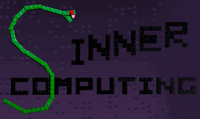 Our Sin is to reject bloated software!
Our Sin is to reject bloated software!


