Chop
Version 1.9
29 Sep 22
Website
Program Info
This compact program is for splitting large files (including ones larger than 4 GB) down to the byte level for easier distribution. (Or
if you are a spy, you can divide a file up and even semi-encrypt it for security reasons...) It's also useful for splitting up blocks of
stream data. Using either a normal window or a wizard interface, files can be split by either the number of files that you want, the
maximum file size, or you can use preset common sizes for EMailing, floppies, Zips, CDs, etc... The program can Chop and UnChop files
in Wizard and normal interface, and supports file time and attributes preserving, CRC to detect file corruption, command line operation
and even simple encryption. In addition, if size is an absolute priority and you do not need any of the more advanced features of
Chop, you can instead set Chop to create a very small BAT file which will rebuild the file without Chop.
Contents
Installation
Use
Command Line Operation
Programmers Notes
System Impact Statement
History
Licence and Registration
Liability
Contact
Installation
Run "Setup.exe" and follow the instructions. To remove Chop use the "Add/Remove Programs" option in the Control
Panel. Chop stores all of its data files in the designated application data area, often
"C:\Documents and Settings\USERNAME\Application Data\Sinner\Chop". If you would prefer that it saves in the same directory as
Chop either run the program from a removable drive, such as a floppy of a USB drive, or delete the "DefSet.txt" file from the
Chop directory.
Use
There are two methods of operating Chop. The more simpler and linear method is the Wizard mode (press Wizard to start it) but the
default method is the normal mode. The description below is more for the non-wizard mode, but it is still a useful reference for both
methods.
Chopping Files
To Chop a file up, first select the file to be chopped by either browsing for it by pressing the "Choose" button, entering in
the file manually or if not using the wizard, by dragging a file onto the Chop Window. Any file is acceptable providing it doesn't have
the file extension of "chp". If using the manual method you must press "Check" when the file name entry is completed.
Compressed files are probably the best option.
The next step is to decide how you want the file divided. Size is given priority over segment number, and it's important to note that
some numbers are not possible for mathematical reasons. You can change the size/numbers using the slider bar or the up/down controls.
There is also a combo box (or buttons in the Wizard) that allows you to quickly select some default sizes. These are;
| KB | MB |
| EMail | 900 | 0.087 |
| Floppy | 1400 | 1.36 |
| Super Disk | 122000 | 120 |
| Zip 100 | 102000 | 99.6 |
| Zip 250 | 255000 | 249 |
| Zip 750 | 766000 | 750 |
| CD 74 | 660480 | 645 |
| CD 80 | 716800 | 700 |
| Flash 64 M | 61440 | 60 |
| Flash 128 M | 122880 | 120 |
| Flash 256 M | 245760 | 240 |
| Flash 512 M | 491520 | 480 |
| Flash 1 G | 972800 | 950 |
| Flash 2 G | 1966080 | 1920 |
| Flash 4 G | 3932160 | 3840 |
| Flash 8 G | 7864320 | 7680 |
| Flash 16 G | 15728640 | 15360 |
| DVD SL | 4367142 | 4264 |
| DVD DL | 7926252 | 7740 |
The flash sizes are deliberately under-rated as often the actual available space is only 90%-95% of rated capacity. You can also
manually select any number of files between 1 and 9999, or file size up to 4 GB.
Next you select where the output files will go, the default being a "Named Folder" on the desktop. You can select it by using
the "Choose" button, or by dragging a directory onto the "Chop" window. Ensure that "Multi-Removable" is
selected in the Output destination combo box (or a checkbox with the Wizard) if you wish to output to a removable device, such as a
floppy or a USB drive. This is so Chop knows to prompt you for media changing. (It is not automatically selected as it can be easier to
Chop the file, and then put it on the media, especially if you do not have enough of them.) Otherwise you should select either
"Named Folder" or "Folder". If "Named Folder" is selected than a directory will be created from the first
eight letters of the source filename (E.g. If the file is called "HardCore.jpg" then a directory called "HardCore"
will be the default.), otherwise the folder will be as selected. Change this if you prefer something else, but make sure that there is
no new directory in your selection. (I.e. More than one new directory will NOT be created.)
Now you select the UnChopping method. Normally you should choose "Chop" unless space is critical. (Chop isn't that big!)
Using "BAT" (a BAT file) loses a lot of the features of Chop (such as encryption, CRC, attribute and time preserving and
comments) and it should not be used if there is spaces in the first four characters of the file name.
If you want you can add a comment as well that will be displayed prior to the file being UnChopped. Simply tick "Use" in the
"Description" box and type it in. This can be a maximum of 300 characters.
You can also choose to encrypt the segments by ticking "Encrypt" and entering in an Encryption String in the edit box. It is
extremely important to note that the file is Encrypted, not password locked. The difference being that there is no storing of the
password anywhere - the whole file is mathematically scrambled based on what you enter. If you forget the Encryption String there is
no easy way to decrypt the file. (I.e. We cannot help!) The encryption is 32 characters (If your string is too short then it is
repeated.) and the comment is not Encrypted. (Thus you could make the comment a question to help you remember the Encryption String.) The
encryption however is not very secure and is designed only to prevent casual viewing of any personal data.
Once you are ready, press the "Go Chop!" button and after finding the file CRC number (if CRC is enabled) the file will be
split. If the output is in "Multi-Removable" mode then the program will pause between each segment. The program will then
terminate. You can then distribute the segments in the way you planned. All of the files in the output directory ARE needed and the loss
of ANY files will result in the inability to rebuild the original file. Therefore, it is advised to keep the original if the loss of the
file will cause any major problem. (In other words, be careful, and if you lose your lives work do not blame us!) The files are named
with a eight letter system, with the first four letters being the first four letters of the original file, and the last four being the
file number, starting with "0001". For "BAT" UnChopping the will be in addition a BAT file that you can run to
rebuild the file. (E.g. If you had a file called "HardCore.jpg" and made it into three parts, you would have three files
"Hard0001.chp", "Hard0002.chp", "Hard0003.chp".)
As an additional feature, Chop can be set to be an On Top window. Simply Right Click on the title bar and select
"On Top Toggle". This setting is remembered.
UnChopping files using Chop
Assemble all of the segments of the file into the same directory. Then, if you have associated the "chp" file type to Chop via
the "Auto Run" button, double click any of the files and Chop will load. Alternatively, you can load Chop, and the select the file
using the "Choose" button or by "dragging" any of the "chp" files.) The comment, if any, will be in the
comment box and you can then select the directory that you want the file to be created in. If the file is encrypted then the
"Encrypt" box will be checked and you should enter the Encryption String in the edit box. You can use floppies (or any other
removable media), just be sure to put the first disk in first, and put in the correct files when asked. Last of all you press the
"Go UnChop!" button and the original file is UnChopped into your chosen output folder.
UnChopping files using the UnChop.bat file
Assemble all of the segments of the file as well as the UnChop.bat file into the same directory. Then double click the UnChop.bat file
and the original file is UnChopped into the same folder. Chop can UnChop these files as well (as well as any sequentially numbered group of
files) if you lose the bat file.
Switching the Wizard On and Off
The Wizard is off by default, but if you want to use it then simply press "Wizard" and it will appear. Pressing
"Close Wizard" reverts to the normal mode. Next time you start Chop the last interface used will load.
CRC
The CRC function is on by default and it simply makes a number out of the file to enable comparison between files. When it is enabled
the file is checked before and after Chopping and Chop notifies you if there are any discrepancies. It is important to note that like all
checksum methods this test does not prove that the file is the same, it simply reports in most cases any problems. It is possible, although
extremely unlikely, for the file to be damaged and not detected. Chop can detect bit errors as well as translocation errors.
In addition to automatic testing Chop can be used to compare two files by pressing the manual "Check CRC" button. This button
and the text box beside it have no effect on the saved CRC.
Memory
Chop needs a lot of physical memory to work fast. By default it will allocate enough memory to allow the entire segment to be loaded
into memory, up to half the total physical memory. This can be changed to a maximum of all (Physical) or as much as needed (Maximum).
Generally the "Half" setting is recommended, unless you have a lot of memory and are not running many other programs, The "Maximum" setting
should be used with caution as it will often require Windows to expand the page file thus slowing down Chop more.
Command Line Operation
It is also possible to us Chop with command line functions. Three switches control the operation in this mode.
| /i | Input File |
| /o | Output directory |
| /q | Suppress status messages |
Examples:
"Chop.exe" /i=c:\File.xxx /o=c:\Love /s=500
Which will chop "File.xxx" to the directory "c:\Love" into 500K pieces named using the first four letters of the filename
plus a number. (E.g. File0001.chp, File0002.chp, File0003.chp.)
"Chop.exe" /i=c:\File0001.chp /o=c:\Love
Which will reassemble "File.xxx" to the directory "c:\Love" using the original filename from all of the segments
that are in the same directory.
Programmers Notes
There shouldn't be any major apparent changes in this version. It is just a rebuild of the lower libraries. Thus what follows next is the comments from the last version...
It may not seem like it, but this was a major re-design. Chop now divides down to the byte level, when before it only went down to
kBytes. The file size selection process has also been changed. In particular, it used to try to average out the file size so the last
file was roughly the same as the rest, but this wasn't what many users wanted. This version also implements the new code system.
If you have already registered before you will EMail us to be issued a new code at no expense.
As always I am happy to hear any suggestions. Multiple directory support is an unlikely addition as it is easier to zip files first
before Chopping, but if someone gives me a good reason... Size is not a huge factor for this program so any good ideas will probably
happen.
Chop is programmed using MASM32 assembly language and has been tested on Win 8, Win 10 and Win 11.
System Impact Statement
We go to great lengths to reduce system impact, but we feel that it is still important to explain here what our programs do to your
system. If you feel we are missing something, or you need further clarification, please contact us.
| Registry | Chop uses the registry if you associate Chop with chp files. The installer that comes with
Chop uses the registry only for the required un-installation data, and not at all if you use the "Extract Only" mode. |
| System Settings | Chop will associate itself with chp files on request. |
| Files | All of its program files are stored in the installation directory, and all of its data files are stored in the
designated application data area, often "C:\Documents and Settings\USERNAME\Application Data\Sinner\Chop". If you would
prefer that it saves in the same directory as Chop either run the program from a removable drive, such as a floppy of a USB drive, or
delete the "DefSet.txt" file from the Chop directory. These directories can be opened via the About box. |
| Network | Chop does not use the network. The installer does not access the internet in any way, but the ReadMe does have three
graphic files that are stored on the internet. (They are not used as web-beacons, merely spacers and images for the payment
processors.) |
| CPU | Chop can be CPU demanding while chopping. |
| Memory | By default Chop will attempt to allocate enough memory to allow the entire segment to be loaded
into memory, up to half the total physical memory. This can be set to take more, but it is not recommended. |
History
| 1.00 | Initial Version |
| 1.1x | Increased maximum file size, added pause, Split at Point function. removable media support, and more output options |
| 1.20 | Encryption, improved folder selection, revised interface, ".chp" File association, BAT rebuilding, + more! |
| 1.3x | Wizard, save settings and removal of Index file requirement, CRC |
| 1.4 | Interface tweaks, command line control |
| 1.5 | 4 GB+ support, Flexible memory usage, Interface tweaks |
| 1.51 | Vista tweaks including association elevation, un-headered unchopping |
| 1.6 | New code system, byte divisions, enhanced size selection, enhanced CRC |
| 1.9 | Sinner Computing re-align and rebuild |
Licence and Registration
Permission is given to evaluate Chop for a period of 30 days. After this time you are required to either register or remove
Chop. Permission is given for all forms of distribution, including CD compilations and Websites, providing the ZIP file is
unaltered and it is made clear that Chop is a Shareware program and that registration is required for continued usage. Chop
can be registered using PayPal. For details on the terms of our licences and of our Buy-Three-Get-All policy please
refer to the payment page.
Chop is a copyrighted work and thus permission is not given for you to decompile, disassemble, modify, translate, enhance or
create derivative works from this program. If you feel that you need to do any of those actions, and that those rules do not apply to
you, contact us first.
| Single User | |
| |
| PayPal $10.00 USD |
|
| | |
| Mail | No longer accepted |
| | |
| Site | |
| | |
| PayPal $120 USD |
|
| | |
| Mail | No longer accepted |
| | |
Liability
Sinner Computing accepts no liability for this software to the maximum extent allowable by law. Installing this software is the decision
of the installer, and signifies that you agree with this liability statement. Thus, any damage/loss caused by the use of this software is
not in any way the responsibility of Sinner Computing. This includes, but is not limited to, physical damage and loss of income/time. In no
event shall the maximum liability of Sinner Computing exceed the registration fee paid by the user, if any. Because some jurisdictions do
not allow the exclusion or limitation of liability for consequential or incidental damages, in such jurisdictions the liability of
Sinner Computing shall be limited to the extent permitted by law. If at any time you do not find these conditions agreeable you are required to
remove this software.
Contact
Advice/insults (on the subject of the program, not the programmer) are always welcome. To help users keep up to date we send out
newsletters whenever there is a major new version of Chop. To join this list simply send an
EMail with "ChopADD" in the subject. To be removed from this list, write an EMail
with "ChopREMOVE" in the subject. (Sinner Computing does not sell your EMail address or any other personal information to anyone.)
In addition, we have a RSS feed that is updated whenever there is a new version of any program.
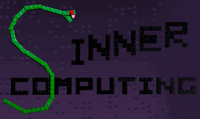 Our Sin is to reject bloated software!
Our Sin is to reject bloated software!


